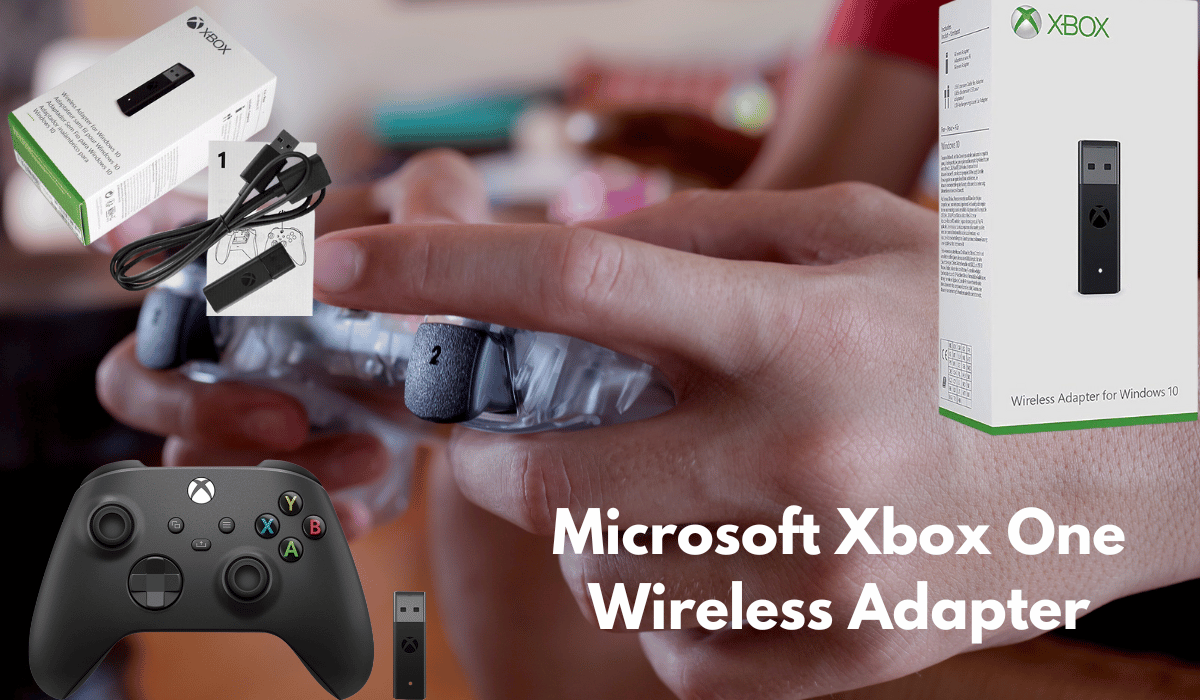The Microsoft Xbox One Wireless Adapter connects Xbox controllers to Windows PCs. It enables wireless gaming without the need for cables.
Gamers seeking a seamless connection between their Xbox One controller and PC will find the Microsoft Xbox One Wireless Adapter an essential accessory. This device plugs into a USB port, allowing for the same gaming experience on a computer as on the console.
It supports up to eight wireless controllers simultaneously and four chat or two stereo headsets. The Adapter is designed for Windows 10, delivering an easy plug-and-play setup for immediate gaming sessions. It caters to those who prefer the comfort and precision of their Xbox One controller over traditional mouse and keyboard controls. With its straightforward functionality, the Adapter is a must-have for avid gamers looking to bridge the gap between console and PC gaming.
Unveiling The Microsoft Xbox One Wireless Adapter
The Microsoft Xbox One Wireless Adapter revolutionizes the way gamers connect. No longer tethered by cords, players now enjoy freedom and flexibility. This Adapter bridges the gap between your controller and PC. It offers seamless integration for an enhanced gaming experience.
The Revolution In Gaming Connectivity
Wireless technology changes how players engage with their favorite games. The Xbox One Wireless Controller Adapter brings this innovation to your gaming setup. It lets you play games on your PC with the same controller you use on your console. This means less clutter and more action.
Key Features Of The Wireless Controller Adapter
- Easy setup: Plug-and-play functionality
- Wide range: Connect from anywhere in the room
- Multi-controller support: Connect up to 8 controllers at once
- Audio support: Includes chat and stereo audio through the controller
- Compatibility: Works with all Windows 10 devices
Design And Build Of The Wireless Adapter
The Microsoft Xbox One Wireless Adapter is a sleek accessory for gamers. It seamlessly connects Xbox controllers to PCs. The design is both modern and functional. Let’s dive into the specifics of its form and build.
Form Factor And Aesthetics
The wireless Adapter boasts a compact size. Its form is hidden, making it an easy fit in any setup. The Adapter’s smooth black finish matches the Xbox controllers. It features a simple yet elegant design. The Xbox logo is prominently displayed, ensuring an authentic look.
- Small dimensions: Easy to place near your PC.
- Lightweight: Barely noticeable when plugged in.
- Sleek appearance: Complements Xbox accessories.
Durability And Portability
The build quality of the Adapter is solid. It can withstand frequent use. The durable plastic casing protects the internal components. It is also light enough to carry around. Gamers can take it to friend’s houses or tournaments with ease.
| Feature | Description |
|---|---|
| Material | High-quality plastic |
| Weight | Light for portability |
| Design | Robust to resist wear and tear |
How To Use An Xbox Controller With a PC
To connect your Xbox controller to a PC, use the Microsoft Xbox One Wireless Adapter. Plug the controller Adapter into your computer’s USB port, then sync it with your controller for seamless gameplay.
Playing PC games can be more fun with an Xbox controller. Many gamers prefer it over a keyboard and mouse. It’s easy to set up and comfortable to use. Let’s explore how you can connect your Xbox controller to your PC using the Microsoft Xbox One Wireless Adapter.
Step By Step Process To Connect Xbox Controller With Pc
- Get the Microsoft Xbox One Wireless Adapter. This small device helps your Xbox controller talk to your PC.
- Plug the controller Adapter into your PC’s USB port. Find a free USB port on your PC and insert the Adapter.
- Turn on your Xbox controller. Press and hold the Xbox button in the center until it lights up.
- Press the pairing button on the Adapter. This button is on the side of the Adapter. Press it until the light on the Adapter starts to flash.
- Press the pairing button on your controller. This button is on the top of the controller. Hold it down until the Xbox button on your controller flashes.
- Wait for the lights to stop flashing. This means your controller is now connected to your PC.
- Check your PC. Go to your PC’s Bluetooth and other devices menu. You should see the controller listed there.
That’s it! You can now play PC games. Now It’s time to Connect your Bluetooth speaker to Xbox One, Follow our Easy Guide. Enjoy your gaming!

Credit: www.bestbuy.com
Setting Up The Wireless Adapter
Ready to go wireless with your Xbox gaming setup? The Microsoft Xbox One Wireless Adapter brings seamless connectivity to your gaming sessions. Let’s dive into the setup process.
Installation Steps
Setting up your Xbox adapter is straightforward. Follow these steps, and you’ll be ready to play in no time.
- Plug the controller Adapter into a USB port on your PC.
- Wait for drivers to install automatically. A notification will appear.
- Turn on your Xbox controller by pressing the Xbox button.
- Press and hold the pairing button on the controller Adapter and controller.
- Once the lights stabilize, the devices are connected.
Troubleshooting Common Setup Issues
Sometimes, you might face issues setting up your Xbox adapter Bluetooth connection. Let’s resolve them.
- If the Adapter doesn’t light up, try a different USB port.
- Restart your PC if the driver installation stalls.
- Ensure the controller is charged if it won’t connect.
- Update your controller’s firmware via the Xbox Accessories app.
- Go to Device Manager to check the driver status if the Adapter is unresponsive.
Compatibility And Performance
You want the best experience with zero hassle when it’s game time. The Microsoft Xbox One Wireless Adapter promises just that. It’s not just about connecting your controller to your PC; it’s about seamless play. Let’s dive into what devices work with this Adapter and how it performs during intense gaming sessions.
Supported Devices And Platforms
This Adapter isn’t limited to the Xbox One controller alone. It also supports:
For platforms, compatibility extends to:
| Platform | Compatibility |
|---|---|
| Windows 10 | Fully Supported |
| Windows 8.1 | Limited Support |
| Windows 7 | Limited Support |
Note: For the best experience, a Windows 10 system is recommended.
Latency And Connection Stability
Gamers crave speed and reliability. The Xbox One Wireless Adapter excels in:
- Low Latency – Quick response times for competitive gameplay
- Strong Signal – Maintains a solid connection even in busy wireless environments
- High Bandwidth – Supports up to 8 controllers, ensuring everyone gets in on the action
The Adapter uses advanced wireless protocols to keep your game moving fast. With a range of up to 30 feet, you can play from anywhere in the room.

Enhancing Your Gaming Experience
Enhancing Your Gaming Experience became more manageable with the Microsoft Xbox One Wireless Adapter. This nifty device brings the freedom of wireless gaming to your Windows 10 devices. Say goodbye to wires and hello to a streamlined gaming setup. Ready to dive into the benefits? Let’s explore how this Adapter can level up your playtime.
Benefits Of Wireless Play
Going wireless has its perks. The Xbox One Wireless Adapter offers:
- Uncluttered Setup: Eliminate the mess of cables.
- Increased Mobility: Move freely without constraints.
- Easy Setup: Plug, pair, and play in moments.
- Universal Compatibility: Works with all Windows 10 devices.
Enjoy games from your couch, bed, or even your backyard. The Adapter supports a range of up to 30 feet, so you’re covered.
Impact On Multiplayer And Streaming
Multiplayer gaming and streaming benefit greatly from wireless play:
| Multiplayer Gaming | Streaming |
|---|---|
| Seamless Connectivity: No more disconnects during crucial moments.More Players: Connect up to 8 controllers at once. | Freedom of Movement: Interact with your audience easily.High-quality Audio: Use compatible wireless headsets. |
With these enhancements, your multiplayer sessions and live streams will be more engaging and fun for everyone involved.
Comparing Alternatives
Welcome to the ‘Comparing Alternatives’ section of our guide on the Microsoft Xbox One Wireless Adapter. Gamers looking for the best experience often weigh different options. Let’s explore how the official Wireless Adapter stacks against Bluetooth connections and other third-party solutions.
Wireless Adapter Vs. Bluetooth
Consider compatibility and performance when deciding between the Xbox One Wireless Adapter and Bluetooth. The Wireless Adapter offers:
- Direct pairing with Xbox One controllers.
- Lower latency for a responsive gaming experience.
- Support for up to 8 controllers at once.
Bluetooth, on the other hand, provides:
- A universal standard that works with various devices.
- No extra dongles are needed if your PC has Bluetooth.
- Usually limited to one controller per device.
Other Third-party Solutions
There are also third-party adapters available. These alternatives might offer:
- Lower prices compared to the official Adapter.
- Broader compatibility with different systems.
- Varying levels of build quality and reliability.
Keep in mind third-party options may require:
- Additional drivers or setup steps.
- Compatibility checks with your specific controller model.
- Potential issues with future software updates.
It’s essential to research and read reviews before making a decision.
Maintenance And Care
Keeping your Microsoft Xbox One Wireless Adapter in top condition ensures you can game without interruptions. Proper maintenance and care not only extend the life of your Adapter but also preserve its functionality. Let’s dive into some essential tips to keep your device pristine.
Cleaning And Storage Tips
A clean adapter is a happy adapter. Dust and debris can affect performance. Follow these simple steps to keep it clean:
- Turn off and unplug the Adapter before cleaning.
- Use a dry, soft cloth to wipe the surface gently.
- Avoid harsh chemicals that can damage the material.
- Keep the Adapter in a cool, dry place when not in use.
Proper storage is just as necessary as cleaning. Protect your Adapter from damage with these tips:
- Avoid exposure to extreme temperatures.
- Keep away from direct sunlight to prevent overheating.
- Store in a protective case to avoid drops and scratches.
Longevity And Battery Life
The Adapter’s battery life is vital for uninterrupted gaming. Extend its longevity with these habits:
- Charge the Adapter fully before first use.
- Unplug after charging to prevent overcharging.
- Use the Adapter regularly to keep the battery healthy.
Remember, a well-maintained battery means consistent performance. Treat your Adapter right; it will serve you well through countless gaming sessions.
Future Of Wireless Gaming Tech
The Future of Wireless Gaming Tech promises seamless play with cutting-edge advancements. Gamers worldwide eagerly await innovations that offer freedom and flexibility in their gaming experience. Introducing devices like the Microsoft Xbox One Wireless Adapter highlights the shift towards a cable-free future.
Innovations On The Horizon
Exciting developments in wireless technology are shaping the gaming world. These include:
- Faster connection speeds for uninterrupted gameplay.
- Enhanced battery life to keep devices running longer.
- Universal compatibility, allowing for cross-platform play.
Such innovations ensure gamers stay immersed without the hassle of wires.
The Role Of The Wireless Adapter In Next-gen Gaming
The wireless Xbox dongle is crucial for next-gen gaming. It connects the Xbox One controller to PCs for a smooth gaming experience. This tech offers:
| Feature | Benefit |
|---|---|
| Plug and Play | Easy setup with no technical skills needed. |
| Low Latency | Real-time response for competitive gaming. |
| Multi-Controller Support | Connect multiple controllers for group play. |
With these features, wireless adapters are pivotal in the evolution of gaming tech.
Does The Microsoft Wireless Adapter Work For Xbox One Controller?
Yes, the Microsoft wireless adapter is designed for the Xbox One controller. It ensures:
- Seamless controller-to-PC connectivity.
- Wire-free gaming up to 30 feet away.
- Support for up to 8 controllers simultaneously.
This Adapter is a must-have for gamers who are leveraging wireless tech for a superior gaming experience.

Credit: www.amazon.com
Frequently Asked Questions
Is An Xbox Wireless Adapter Worth It?
An Xbox Wireless Adapter is worth it for seamless connectivity with your PC and enhanced gaming without the clutter of cables. It supports multiple controllers, offering convenience for multiplayer gaming.
What Devices Are Compatible With The Xbox Wireless Adapter?
The Xbox Wireless Adapter is compatible with Windows 10 PCs, Xbox One, and Xbox Series X|S consoles. It allows wireless connection of Xbox controllers to these devices.
Can You Use an Xbox Wireless Adapter For Other Bluetooth Devices?
You cannot use the Xbox Wireless Adapter for other Bluetooth devices. It specifically pairs with Xbox controllers only.
How Do I Connect My Xbox One Wireless Controller Adapter To My PC?
Plug the Xbox Wireless Adapter into your PC’s USB port. Press and hold the Sync button on the Adapter until it flashes. Turn on your Xbox controller by pressing the Xbox button. Press the controller’s Sync button. They’re connected once the Adapter and controller lights stop flashing.
Conclusion
As we’ve explored, the Microsoft Xbox One Wireless Adapter is a game-changer for seamless gaming. It bridges the gap between console and PC, offering flexibility and freedom. This Adapter is the key for gamers craving a clutter-free setup without sacrificing performance.
Embrace wireless connectivity and elevate your gaming experience.